How to create an ad account in your Facebook Business Manager?
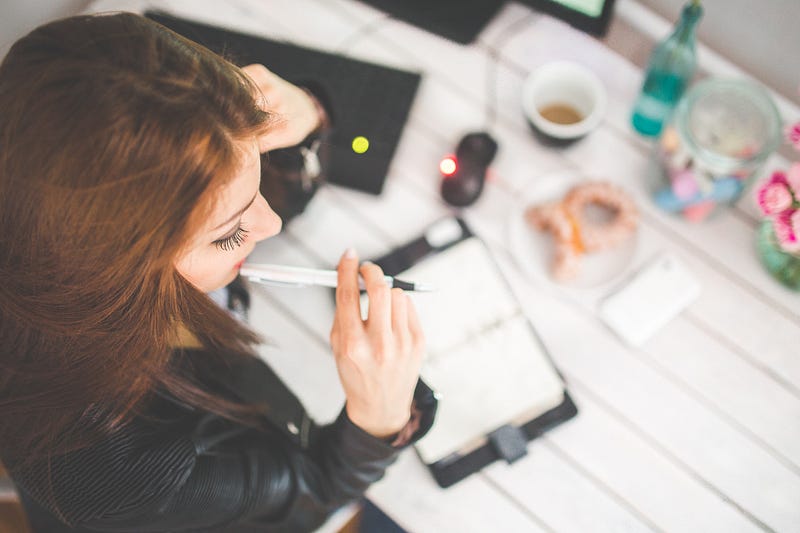
Have you ever created or claimed an ad account under your Facebook Business Manager? If you’d like to run Facebook ads, it’s not convenient for you and your team members to use your personal ad account to run the ads. To expand the availability to manage Facebook ads or pages, Facebook launched Facebook Business Manager in April, 2014. This tool lets team members or advertisers manage all of your ad accounts, Pages, apps and permissions in one place.
Now we’re going to introduce how you can create a new or claim an existing ad account under Facebook business manager, and strengthen the permission management on many Facebook assets for your team.
Open your Facebook Business Manager! https://business.facebook.com. If you haven’t created yours yet, just follow the steps to create it.
Go to your Business Manger Settings, and you will see the tab “Ad Accounts” under “People and Assets”.
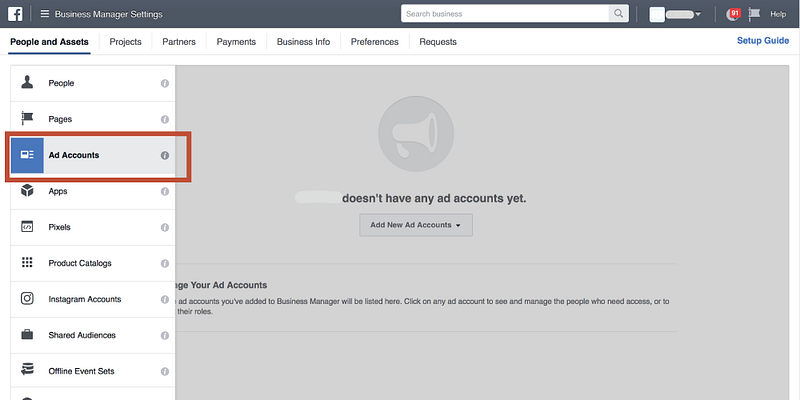
If you haven’t had any ad accounts in business manager, you will see a dropdown menu “Add New Ad Accounts”, as shown in the example below.
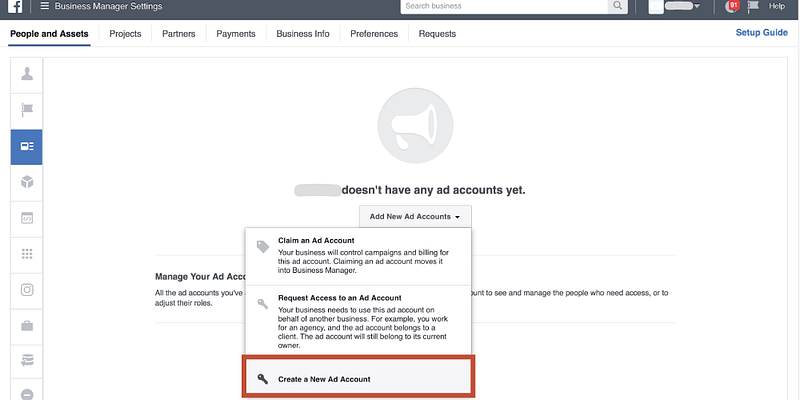
If you want to create a new ad account, please select “Create a New Ad Account”.
Type your Ad account name and choose “Time zone” and “Currency”. Please note that the currency should be consistent with the currency of the payment method you want to add later to prevent from deactivated by Facebook. Facebook will use the time zone and currency settings when you run campaigns with this Ad account.

- Add yourself as “Ad account admin” and your team members with appropriate roles to this Ad Account.
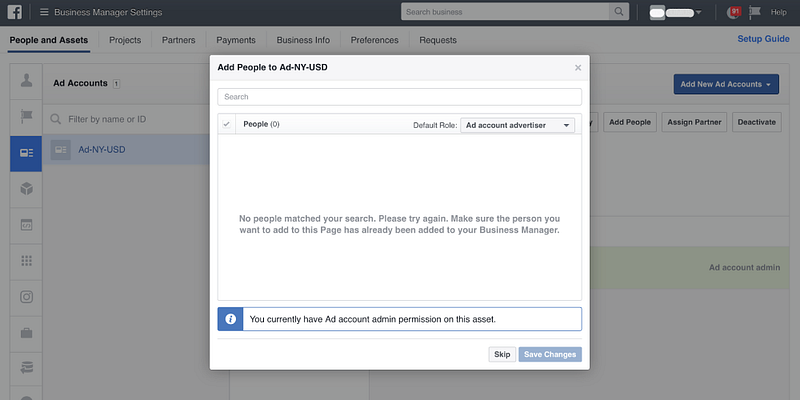
- Add a payment method to activate the ad account. Click on “Payment Methods”. Note that the payment method must be set successfully for activating the campaign later.
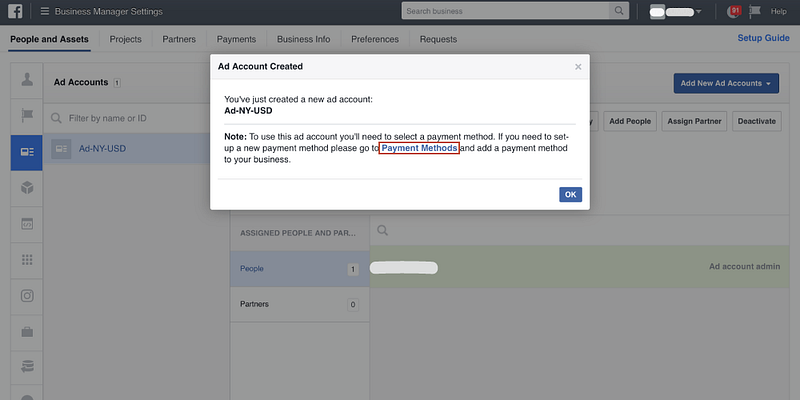
- Select a Payment Method with “Billing Country”, “Currency”, and Credit/ Debit Card information. Note: You have to be the Ad account admin, and the currencies of the payment method and Ad account should be consistent!
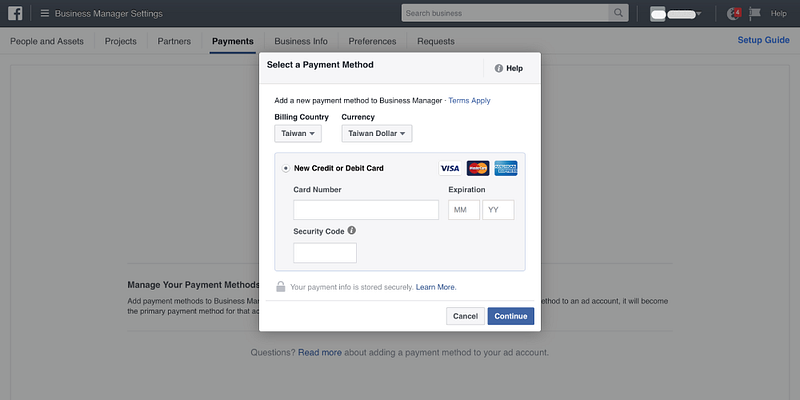
- Go back to the tab “Ad Accounts”. You will see your new Ad Account!
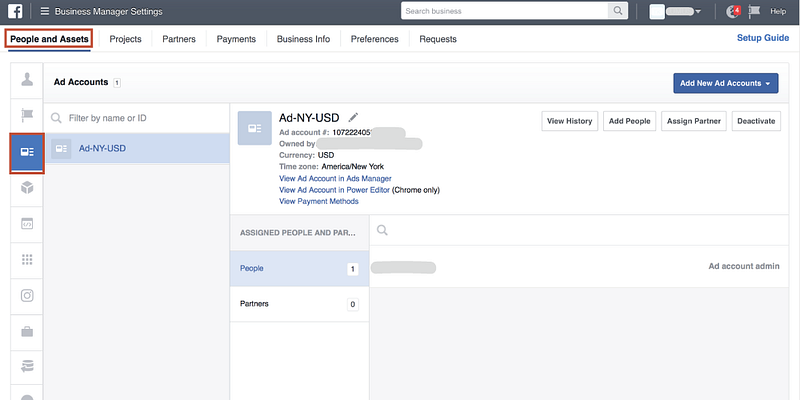
That’s it! Looks easy right?
You can create 2 ad accounts in your Business Manager at most! In addition, your original personal ad account can be moved to your Business Manager as well. Go back to step 2 and choose “Claim an Ad Account” this time. Just type your personal ad account ID, and approve the request. After these steps are done, you can manage and control all of your ad accounts in one place!
How to add an existing ad account to Facebook Business Manager?
If you already have an ad account, you can simply add it to your Facebook Business Manager for better management. In step 2, this time you can select “Claim an Ad Account” and type your existing ad account ID to finish the settings!
If you used to using your personal ad account to run campaign, you can find your personal ad account ID here. Just claim it and add your personal ad account to Facebook Business Manager!
See more in the article: How to claim your Ad account in Facebook Business Manager?
—
Have you ever heard of Facebook retargeting campaign? If you want to set it up for your own website, try Ako Retargeting to get it done automatically!
Ako Retargeting on Shopify: https://goo.gl/aBcxQ0
Contact us: service@akohub.com
Enjoy Ako Retargeting and turn your visitors into customers!